The Lync Phone can make and receive calls in what is called a stand-alone mode. The USB does not have to be connected for it to function. It is however recommended to plug the phone into your PC’s USB port to receive the best user experience.
When you plug in the USB cable of the Lync phone, you will get the following prompt as soon as the phone initializes (about 1-2 minutes):
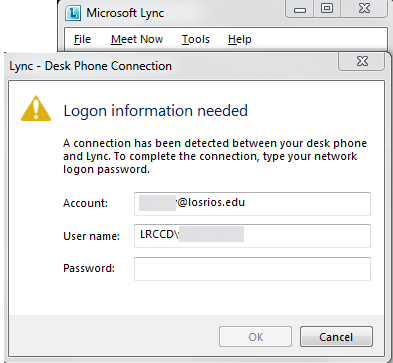
Enter your login credentials in the Password field (same password you use to login to your PC). After you select OK, the phone will provision itself under your account. The last step, you will be prompted to create a 4-digit Unlock PIN on the phone.
This is called the “better together” features. When you have your phone plugged into your PC via the USB cord, your phone and Lync client become one. You can now control your calls from your desktop via the Lync client (hold, transfer, etc.) while talking on the phone itself. The phone also displays your next appointment information right on its display.
Privacy is a big deal and that’s why we’ve set the system to auto-lock your phone after 5 minutes of inactivity which prevents any unauthorized users from accessing your personal contact, voicemail and calendar information without a 4 digit unlock PIN while still having the ability to receive and make calls. If your phone is connected to your PC via the USB cable, your phone automatically locks/unlocks when you lock/unlock your workstation (Windows 7 or newer) and you don’t have to wait for the phone lock timeout function to activate.
This entry was posted on .
